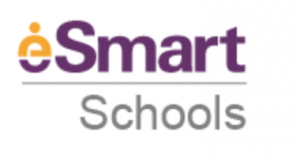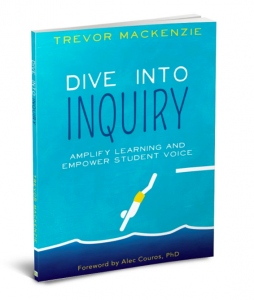 Dive into Inquiry
Dive into Inquiry
By Trevor Mackenzie
I have enjoyed reading this book immensely. It really empowers us as teachers to transform our classroom into an Inquiry Based Learning environment.
I particularly liked Trevor’s methodology into how you can start the process of Inquiry learning in your classroom. ‘Relationships first’. To do this he offers three goals to attain to transform students from passive learners to active learners.
- Gradually begin to flip control of learning in the room from the teacher to the learner.
- Create an atmosphere of trust on which we can rely on over the coming months.
- Begin to unpack inquiry and build the foundation for learning for the year.
Trevor embarks on his journey with ‘co – design learning’, teacher and students together. This gives the students an opportunity of being part of what is taught in the curriculum. The students buy in and are fully engaged in collaborative lessons. This “trust and empowerment strengthens inquiry and builds community.”
Each year Trevor takes his students on an Inquiry Journey. He begins with a Structured Inquiry model, transitions to a Controlled Inquiry, moves into a Guided Inquiry and if it goes well concludes with a Free Inquiry model. I find this type of a journey invaluable especially if it’s the first time students are doing any type of inquiry learning. It would work extremely well for student differentiation. Over a number of years and experience it may be possible to use the four student inquiry models across different year levels. Trevor explains that the ‘must know’ information that is in the curriculum is woven in as the year progresses and must be taught in advance to free Inquiry.
Trevor explains the purpose of taking the students on this Inquiry journey is to give them the learning experience so by the time they do “Free Inquiry they have been reflecting on essential questions, learning evidence, conducting research and understanding by design so they will be prepared for the challenge of free inquiry.”
These are the types of Student Inquiry.
Structured Inquiry – Students follow the lead of the teacher as the entire class engages in one inquiry together.
Controlled Inquiry – Teacher chooses topics and identifies the resources students will use to answer questions.
Guided Inquiry – Teacher chooses topics / questions and students design a product or solution ( addit – any project)
Free Inquiry – Students choose their topics without reference to any prescribed outcome.
Trevor gives some examples of lessons where each of the above are used. He structures his lessons with four main headings. I really like this simple uncomplicated lesson structure for the students and if it was used across all year levels the students would easily recognise it, understand and move quickly into their tasks.
The headings are:
Essential Questions
Resources
Learning Evidence
Performance Task
Free Inquiry
Trevor gives 4 pieces of advice when planning an Inquiry Unit of your own.
- Start with a structured Inquiry unit.
- Start with a topic or unit you have taught before.
- Start small
- Start with the end in mind.
Trevor offers Four Pillars of Inquiry for students to use in the Inquiry process. He believes that by “empowering students in the direction of their education, we are nurturing an intrinsic motivation with awesome benefits.” I totally agree with this concept and can see the following pillars really engaging students in their learning.
Here are his four pillars of Inquiry.
Explore a Passion
Aim for a Goal
Delve into your Curiosities
Take on a New Challenge
The book goes into each of these pillars in more depth with examples, prompts, questions and ideas for teaching. What is particularly inspiring are the QR codes found throughout the book which take you to various examples of student work. Just a wonderful way to bring to life some of Trevor’s pillars of Inquiry. After students have worked out which pillar they will be focusing on Trevor introduces the Essential Question.
The Essential Questions
By this stage, students have an inquiry topic they would like to spend time researching and will then need to change the inquiry into essential questions.
To help students formulate the essential questions Trevor offers these steps:
- Brainstorming and researching their topic.
- Looking at prior knowledge and finding background and context by answering the who, what, where, why and how questions.
- Collaborating with school librarian. (a great idea.) Visit the librarian and have them supply data bases, books, magazines, journals and online sites.
Trevor goes into detail discussing what the characteristics of a good essential question are. His big main three characteristics are:
- Is your essential question open ended?
- Does your essential question provide the depth of study demanded by the curriculum?
- How is the essential question meaningful to you?
Once the students have their essential questions Trevor offers 6 parts to planning the Inquiry Proposal.
These are:
- What is your essential question? Why is it meaningful to you?
- What is your authentic piece? How will you make your learning public?
- What will you read, research and study to help explore your essential question?
- What are your goals for your free Inquiry?
- What learning evidence will you gather to capture everything you are learning about your essential question?
- What is your plan? Create a calendar and day to day plan to help your free inquiry unit to be a successful learning experience.
What an exciting Inquiry journey to take your students on.
Thank you, Trevor for your passion for teaching, kindness to share your experience and willingness to mentor other teachers so see our students succeed in life. I fully recommend this book to read. Gather the details, grab the excitement and begin the journey of Inquiry with your students.
Judy Clark
Primary IT Coordinator / Design Technology Teacher
Twitter
King’s Christian College, Gold Coast Australia



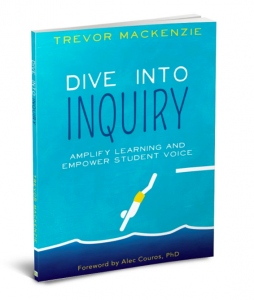


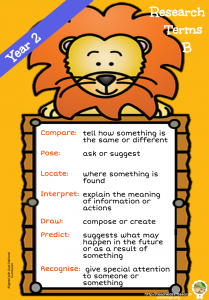

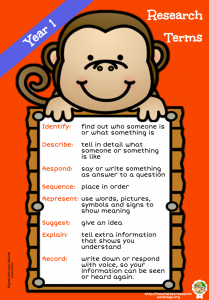



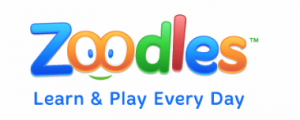

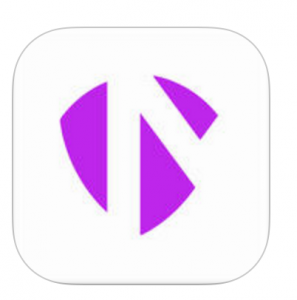
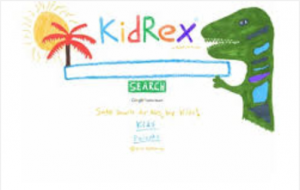

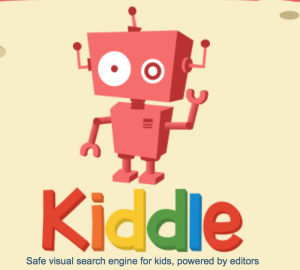 Kiddle has an appealing layout for younger children and is easy to use. Once again the search results contain pictures which assists those less able to locate information quickly.
Kiddle has an appealing layout for younger children and is easy to use. Once again the search results contain pictures which assists those less able to locate information quickly.