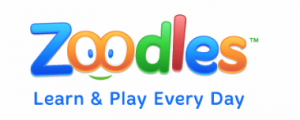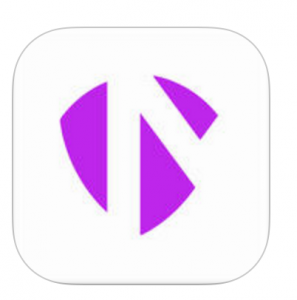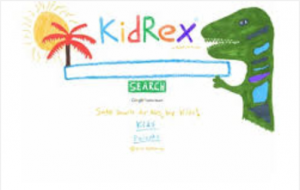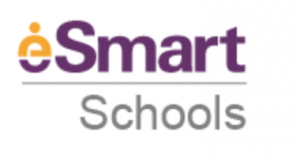An anchor chart to remind your students how keep safe while using technology.

Click on the link above to download the free PDF of the poster.
More ideas for ‘Safe Searching’ discussions
The Symantec Connect Website offers 10 Safe Surfing Tips.
- Don’t give out your personal information – Don’t put personal details such as your home address, telephone numbers or parent’s work address online as cybercriminals can use this information to create a fake profile with your details.
- What goes online, stays online – Use privacy settings to make sure only your friends and family can see photos you post. Avoid posting holiday plans as criminals have been known to track your movements.
- Check your security and privacy settings – Make sure your social network privacy settings are secured so only your friends can see your personal information and use your privacy settings to restrict who can see your posts, videos and photos.
- Password safety – Sharing your password with your parents is a sensible idea, but avoid sharing your password with your friends, even if they promise they won’t tell anyone! Also, when setting your password, make sure it isn’t something people may guess such as your pet’s name. Use a mixture of letters, numbers and upper and lower case characters.
- Always protect your mobile device – Make sure your mobile phone is pin-protected so all your personal information stored on it is safe. Download a security app which allows you to remotely wipe any personal data, should your mobile be lost or stolen.
- Don’t talk to strangers online or offline – Don’t meet up with strangers and let your parents know if a stranger has tried to get in contact with you online. Often people you speak to online may not be who they say they are so only share your personal details on social media sites with friends, family and people you already know in the ‘real’ world.
- Listen to the adults who know – Adults will always be worried about you. Help set their mind at rest and avoid chatting online with strangers or using the internet so long you neglect your real world activities and real world friends.
- Be wary of unsecured or unknown websites – When shopping online, use reputable and known retailers. Make sure any transactions you make only take place across secure web pages which you can identify from the padlock sign in your browser address bar and where the address says https.
- Be careful what links you click on – Avoid clicking links in an email, Instant Message or on your social network unless you are sure the message is from someone you know. Cybercriminals have been known to hack into your friends’ email accounts and social networks to send emails or post messages claiming they are in trouble and asking you to transfer them money. Don’t believe it if it sounds suspicious or offers something unrealistic.
- Make sure your security software is up to date – Security software is now available on all types of devices; mobile phones, tablets and PCs. Make sure you have the latest security software on your devices to stay protected at all times.
Exciting though all this may be….before launching into their first search on the internet, it is a good idea to ensure that children understand the risks associated with technology. ‘Think u Know‘ has made available a home contract to encourage discussion and the formation of family values, both necessary for safe surfing. Find the free download on their site. Love this!
Some safe browsers for use in the classroom:
Zoodles is a great browser for children. A place were children learn and play in a safe playground browser environment. There is a premium version of the application ($7.95 per month or $59.95 per year) that offers parents access to special features, including the ability to monitor kids’ activities, block ads, and customize content. Parents can try out the premium version free for 14 days. ( Commonsense Media)
Kido’z is a kid friendly browser that gives children a safe environment to learn , explore, create and communicate.
Safe Browser for Education with Parental Controls and Porn Blocking.
This app is ranked as the number 1 for safe browsing on iPads. It has a cost of $4.99US. It is recommended for home and school use.
By MetaCert
‘KidRex is a kid safe search engine powered by Google Safe Search and Google Custom Search. This is a great tool to implement in the classroom, especially for research type assignments’. Images appear with the search results making this user friendly for less able readers, English as a second language or students in the lower grades.
Really impressed with the 2016 update of Kid’s Search. It is crisp, clean and the visual icons for References, Education, Recreation, Tools, Web, Pictures, Videos, Games and More make searching a breeze. The games section of the site, however, still appears to be under construction. Scroll down the page to view the Web Safety tips – another great feature!
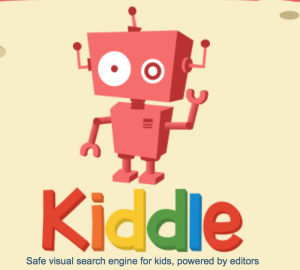 Kiddle has an appealing layout for younger children and is easy to use. Once again the search results contain pictures which assists those less able to locate information quickly.
Kiddle has an appealing layout for younger children and is easy to use. Once again the search results contain pictures which assists those less able to locate information quickly.